
![]()

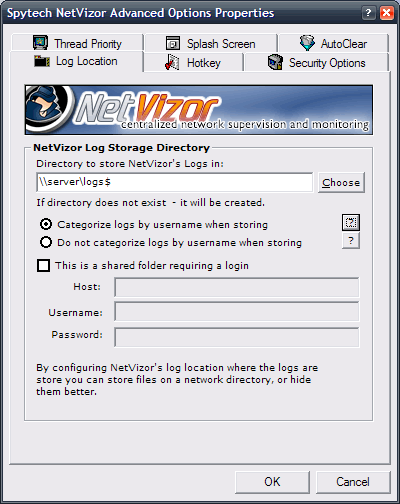
Step 4
You will need to enter a centralized shared folder that all PC's on your network have read/write access to. This is where each PC's logs will be stored.
We recommend naming the shared folder 'logs$' - or a name that ends with a '$' - the $ indicates the folder is hidden on the network - so users will not be able to browse/view it. We also recommend choosing the 'Categorize logs' feature so that the Viewer views this computer's logs categorized by username. If you choose to not categorize logs you will still be able to view logs for this computer via the NetVizor viewer's interface, but all logs will contain activities for all users on that computer, as opposed to sorting them by username.
Once you have a shared folder setup, and entered into NetVizor, click OK to save. You will be prompted to restart NetVizor. You can run it from the program files\nvclient\sysdiag.exe location mentioned previously in this install guide.
Step: [ 1 ] - [ 2 ] - [ 3 ] - [ 4 ] - [ 5 ] - [ 6 ] - [ 7 ] - [ 8 ] - [ 9 ] - [ 10 ]
![]()
Main Page: Internet Monitoring Software |
Copyright (C) 2002 - 2022 How To Spy Internet Monitoring Software - All Rights Reserved