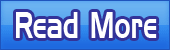SpyAnywhere 5.4 - Web-Based Remote Administration and Monitoring
Return to SpyAnywhere product page: Remote PC Control Software
![]()
SpyAnywhere Frequently Asked Questions
Here you will find common questions about our SpyAnywhere software.
1. How do
I use SpyAnywhere?
2. How do I access SpyAnywhere on the remote
PC?
3. How secure is SpyAnywhere?
4. What is the minimum configuration that
is able to run SpyAnywhere?
5. How do I get the IP address of the PC
if it is on dialup?
6. Who will have access to SpyAnywhere?
7. How do I access my remote PC if it is
behind a firewall?
8. How do I access my remote PC if it is on a network?
9. I always get a "cannot find server" error when trying to access SpyAnywhere!
You need to install SpyAnywhere on the remote machine you wish to monitor. Once installed configure SpyAnywhere to load on Windows startup in Listening mode - this will ensure that SpyAnywhere is always running!
2. How do I access SpyAnywhere
on the remote PC?
Simply point your browser to http://remote_ip and enter your SpyAnywhere password in the login area. Once logged in you will have full access to the remote PC!
SpyAnywhere is secure as you want it to be. SpyAnywhere can be configured to filter IP addresses so only certain IP addresses are allowed access to SpyAnywhere. Make sure you choose a unique IP address for SpyAnywhere as well! You can choose to limit access as well to SpyAnywhere by disabling features that you do not want to be used remotely - such as remote file system browsing.
4. What is the minimum configuration
that is able to run SpyAnywhere?
All you need for SpyAnywhere is a Windows 9x/ME machine. It does not require a web server, since SpyAnywhere is its own HTTP server. The only thing you need to have running on the machine is TCP/IP.
5. How do I get the IP address
of the PC if it is on dialup?
You can configure SpyAnywhere to deliver the IP address via email every time the IP changes - just use the IP Delivery Via Email feature!
6. Who will have access
to SpyAnywhere?
The only user that will have access to the SpyAnywhere software, locally or remotely, is you - or whoever you give the access password and ip address to. SpyAnywhere cannot be terminated locally without your administrator password. You can also configure SpyAnywhere so only certain IP addresses can access the server.
7. How do I access my remote
PC if it is behind a firewall?
The easiest way to access a computer that is protected by a firewall is to map one of the firewall's ports to SpyAnywhere's port (default is port 80).
For example:
FIREWALL IP address: 172.120.0.1
SpyAnywhere machine: IP address: 172.120.0.10, Port: 1000
In this case, you should pick a port on the firewall (say, 4000) and map it
to 172.120.0.10:1000
Having done the above, you will be able to access the computer with the URL
http://172.120.0.1:4000
8. How do I access my remote PC if it is on a network?
If the remote computer is on a network, and SpyAnywhere is already installed, you can either access it externally from the network, or locally on the network. If you are on the same network, then just enter in http://workstation_name, or http://ip_address into your browser to view the computer. However, if you are outside of the network you will have to enable port forwarding on the network router to let you access the machine. Please see Question 7 above for more information on port forwarding.
9. I always get a "cannot find server" error when trying to access SpyAnywhere!
This could happen for a few reasons.
- The SpyAnywhere server is not running - confirm it is running in listening mode on the computer you want to access.
- The IP or computer name you are using is incorrect.
- You are using the external IP for the computer, but it is on a network and you do not have port forwarding enabled (see questions 7 and 8 above)
- You are using the internal IP (network IP) for the computer, when you should be using the external (make sure port forwarding is enabled)
Return to SpyAnywhere product page: Remote PC Control Software
![]()
Price: $39.95
Instant Download!
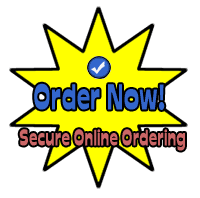
Ordering is 100% safe via our authorized cleverbridge.com secure server.
![]()
Main Page: Internet Monitoring Software |
Copyright (C) 2002 - 2022 How To Spy Internet Monitoring Software - All Rights Reserved